Windows Registry Editor is a program that Microsoft wants to hide. Microsoft is tight against the registry cleaning because it can make your system inoperable. However, advanced users who have understanding about it can use to improve their system. You can also tweak with registry if you have basic knowledge about windows. Today we are gonna show you How to Open Registry Editor in different ways. We will discuss 3 methods to do so.
Press Windows Button + R in combination like Win+R to open Run Dialog box.
Type regedit in the given box
The registry Editor will open.
Method 2:
Click the start button and type regedit in Search programs and files box.
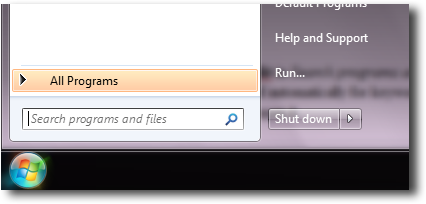
A search operation will be performed automatically for keywords regedit.
Click on the Registry Editor icon to open it.
Method 3:
Open Command Prompt via above mentioned methods but type cmd instead of regedit
or
Press Shift button and Right Click on any folder and select Open Command Window here from the menu.
Command prompt will open
Type regedit and press enter.
The command will be executed and Registry Editor Will open.
These methods can slightly vary depending on theme being used or your group policy (restriction on you by administrator).
×
Info! Registry Editor requires administrative rights to be run
Method 1:Press Windows Button + R in combination like Win+R to open Run Dialog box.
Type regedit in the given box
×
You can Press down arrow key from keyboard or scroll down Mouse wheel or click the down arrow icon (the drop down combo) from the Run Dialog box to view the recent commands executed via Run dialog box.
Click OK to execute command.The registry Editor will open.
Method 2:
Click the start button and type regedit in Search programs and files box.
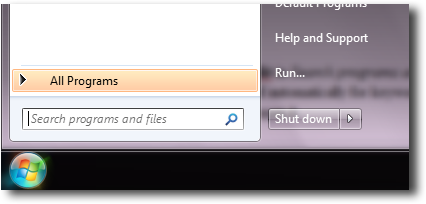
A search operation will be performed automatically for keywords regedit.
Click on the Registry Editor icon to open it.
Method 3:
Open Command Prompt via above mentioned methods but type cmd instead of regedit
or
Press Shift button and Right Click on any folder and select Open Command Window here from the menu.
Command prompt will open
Type regedit and press enter.
The command will be executed and Registry Editor Will open.
These methods can slightly vary depending on theme being used or your group policy (restriction on you by administrator).

ConversionConversion EmoticonEmoticon