Have you ever thought about malwares coming from USB can harm your computer, it can delete all data from it or even it can steal your personal information and move on to some unknown location. With the time you can think about building an additional protective wall against malwares. If you are really smart you may wish to protect your system with a good antivirus program. But when you're out somewhere and somebody take your antivirus program down and inject a virus into your system or steal your valuable data.
Now you must be thinking about removing the USB port of your computer but believe me it is not the right solution. You can disable your Computer's USB port with few clicks in less than a minute or so. The activity can be particularly valuable in workplaces as it keeps the unapproved copying of sensitive data and information. Disabling USB ports also keeps a network from becoming infected with viruses or other malware specially Auto-run.
It's very easy to disable PC USB port so that nobody will be permitted to utilize USB port of your computer without your permission. This will increase your system security against malwares.
Step 1: Open Registry Editor.
You can open Registry Editor in the following 3 ways
OR
- Go to start menu type regedit.exe and hit enter.
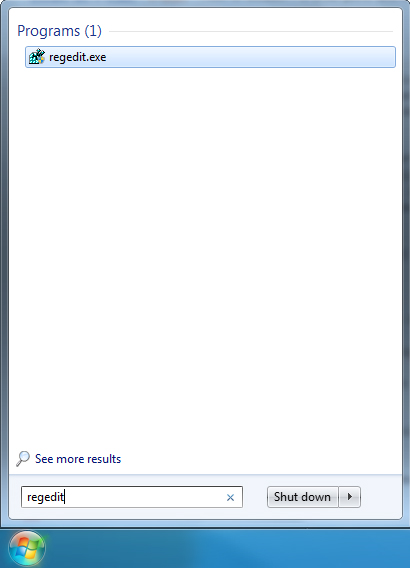
- Go to Run via Start Menu or type the shortcut key Win + R.
- Type regedit.exe and press enter
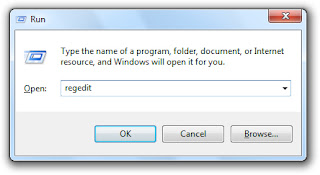
Step 2: Go to the following registry key/folder.
HKEY_LOCAL_MACHINE\SYSTEM\CurrentControlSet\Services\USBSTOR
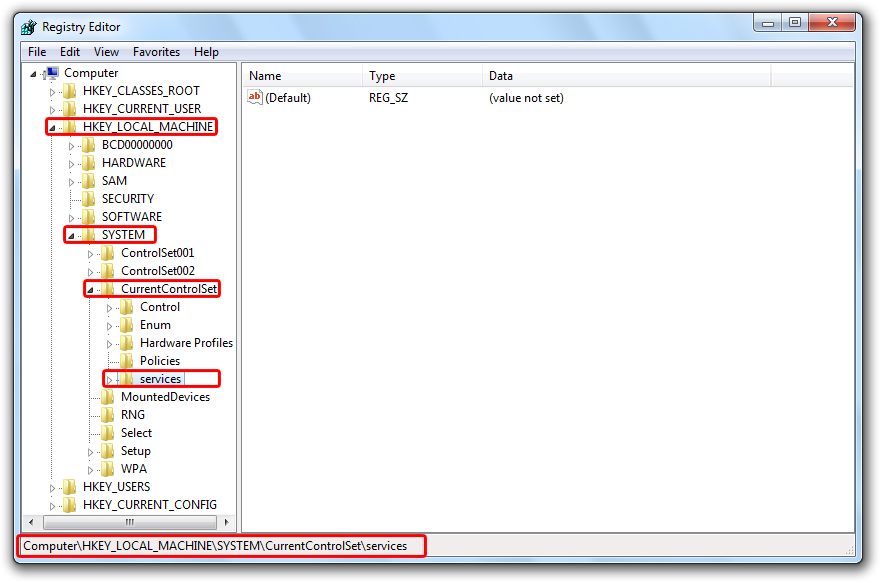
Expand a bit more until you find the key highlighted in blue color in the below given image
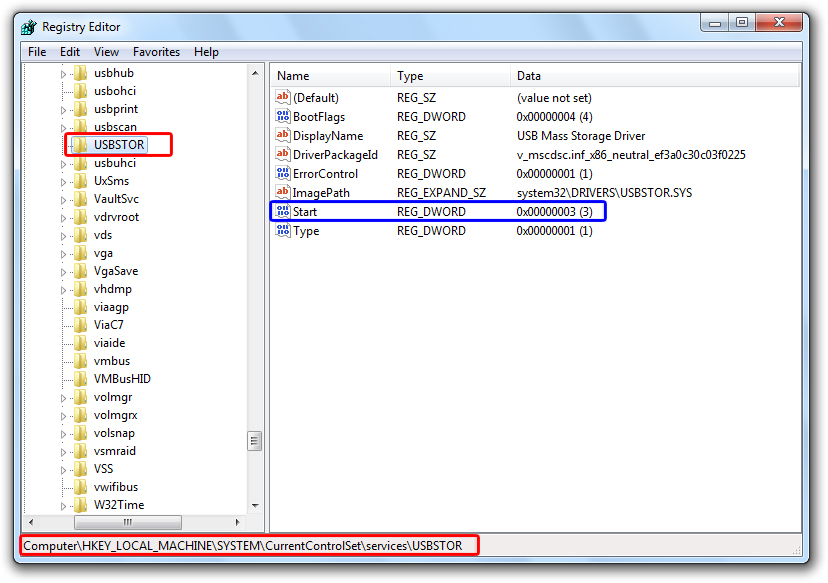
You will find a Value name Start having type REG_DWORD and value 0x00000003 you will need to change this value to 0x00000004 in order to disable your USB port. Actually it is a process to misguide USB Mass Storage Drivers.
Step 3: Double Click on Value Name Start, a new dialog box will appear.
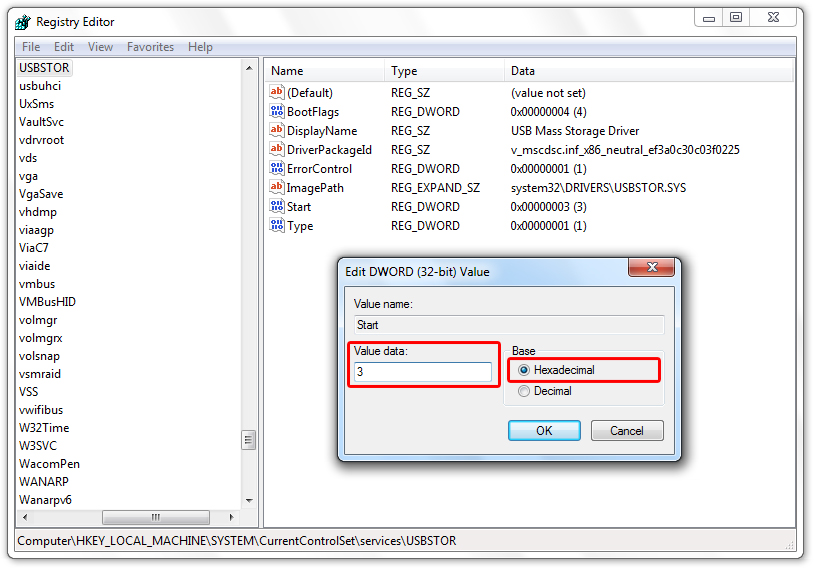
Change Value data from 3 to 4 and press OK to Disable USB Port.
To Enable USB Port just change value back to 3. Keep in mind that the Base must be Hexadecimal in order to work.
× Info! The given steps only disable USB devices which stores data like USB Pendrive, External USB Hard Disk e.t.c. Devices like Printer, Scanner, Speaker will still work.
If you find any difficulty or mistake in the above given procedure feel free to mail us at MoziJBD@Gmail.comDidn't like manual procedure you are lucky we have ready made files for you. These files include Registration Entries (.reg) files, Batch (.bat) files and a ready made application which only does the above mention process automatically. Choose the method you would like to use
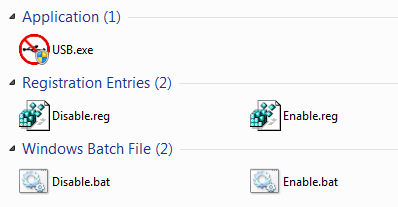
-- Download Registry File
-- Download Batch File
-- Download Application
These files are in compressed format. You will need a software like 7-Zip to decompress these files
 Have you ever thought about malwares coming from USB can harm your computer, it can delete all data from it or even it can steal your personal information and move on to some unknown location. With the time you can think about building an additional protective wall against malwares. If you are really smart you may wish to protect your system with a good antivirus program. But when you're out somewhere and somebody take your antivirus program down and inject a virus into your system or steal your valuable data.
Have you ever thought about malwares coming from USB can harm your computer, it can delete all data from it or even it can steal your personal information and move on to some unknown location. With the time you can think about building an additional protective wall against malwares. If you are really smart you may wish to protect your system with a good antivirus program. But when you're out somewhere and somebody take your antivirus program down and inject a virus into your system or steal your valuable data.
ConversionConversion EmoticonEmoticon